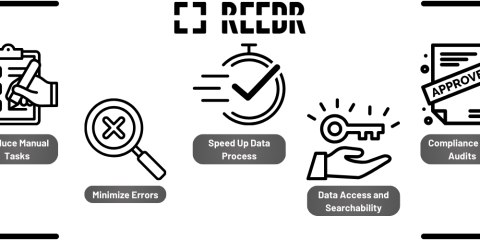How to capture ID documents and vehicle registration documents in Salesforce
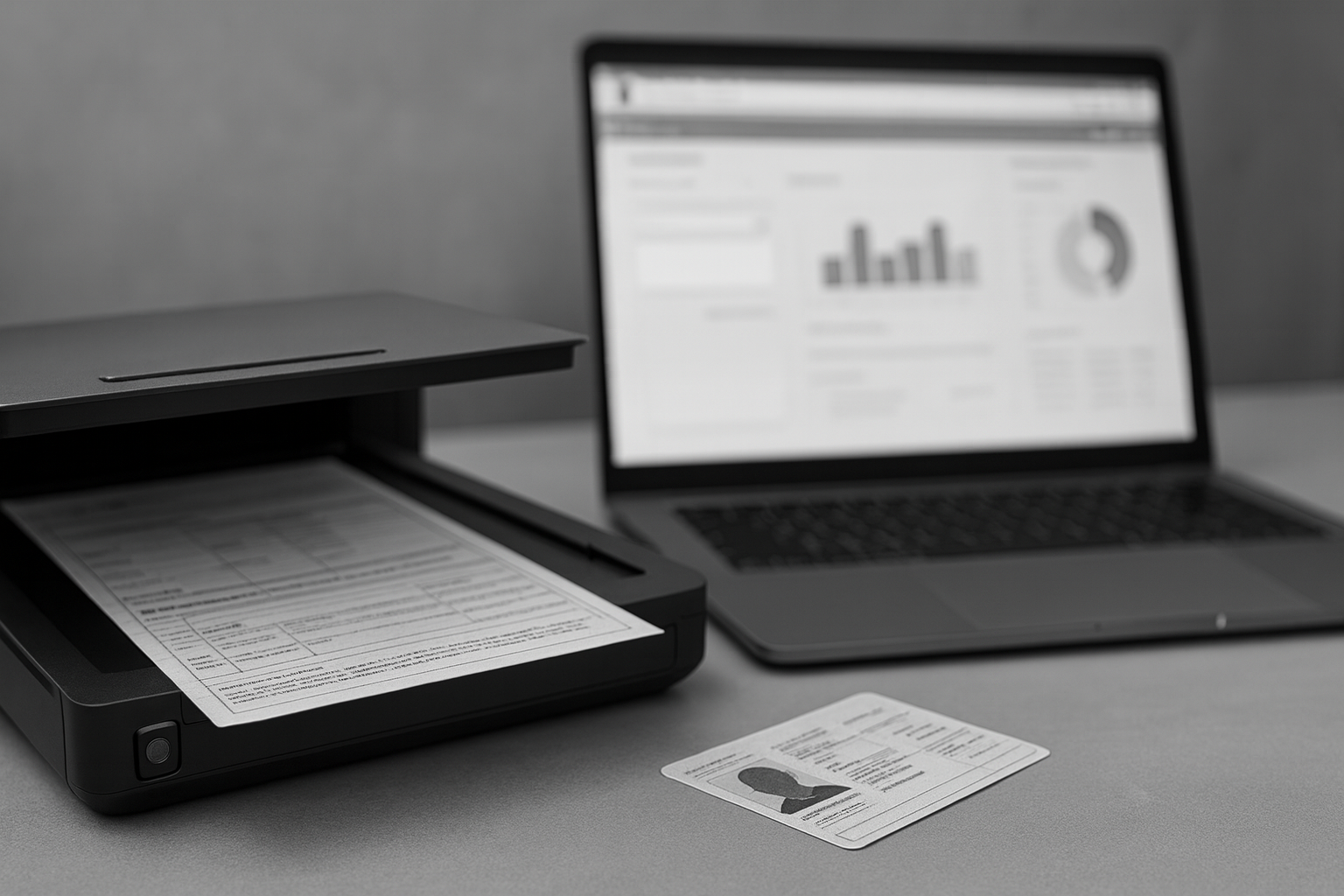
Automatically read documents in Salesforce: How to capture IDs and vehicle documents in Salesforce
Many teams start by entering ID documents or vehicle registration certificates into Salesforce manually - until the effort becomes too great and errors pile up. At the latest then, the question arises: How can this data be captured automatically - directly in the CRM, without media breaks and additional tools?
We at cloudworx - the makers of REEDR - are certified Salesforce partners and have been supporting customers for years in consulting, implementation, and process optimization.
In this guide, you’ll get a clear overview of the ways to capture ID documents and vehicle data in Salesforce - and then see step by step what this looks like in practice with REEDR. This way, you can decide what works for you.
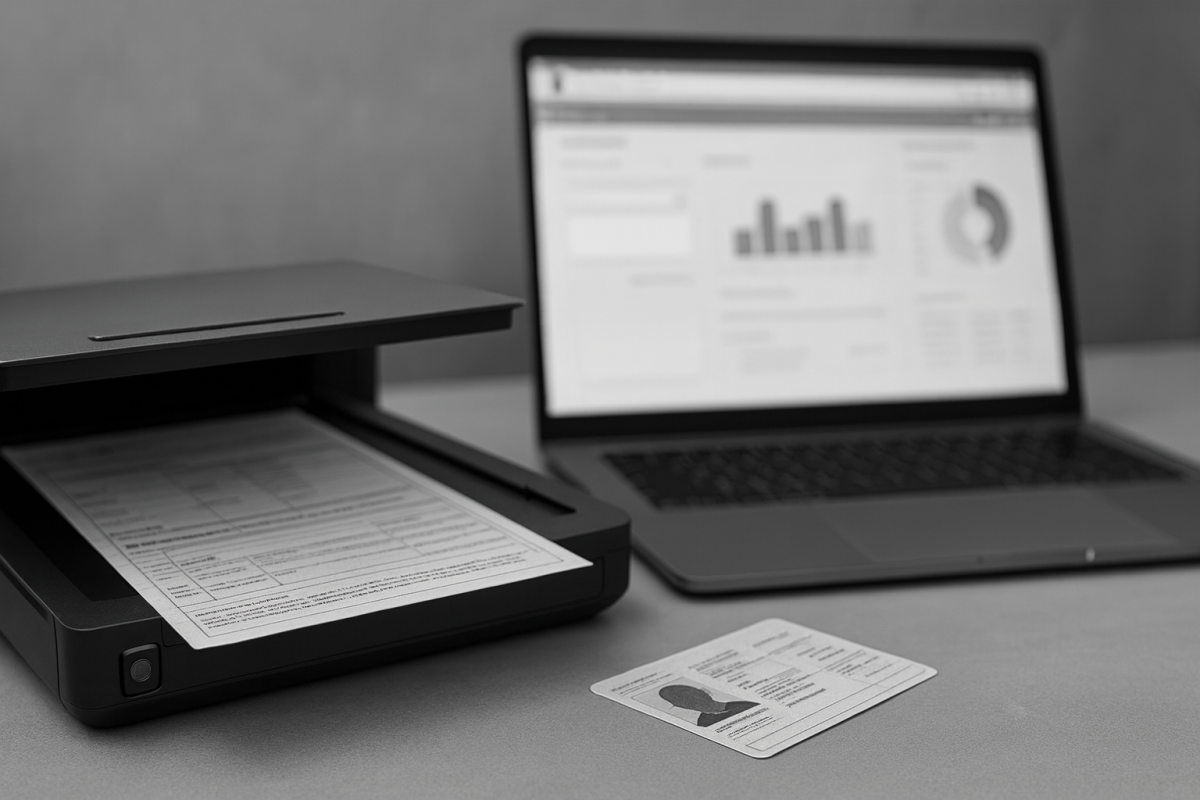 X
X
Ways to capture ID documents & vehicle papers in Salesforce
There are several ways to get the data into the CRM. Let’s start with the most obvious - without any additional tools.
Manual data entry
You enter the data by hand - e.g., number, name, vehicle identification number.
- Advantage: can be implemented immediately, no additional tools required.
- Limits: error-prone, time-consuming, not scalable.
External OCR tools without Salesforce integration
You use third-party providers like Abbyy, Google Vision, or Tesseract to read documents.
- Advantage: technically powerful, good text recognition.
- Limits: no native Salesforce context → export/import required, additional tools and licenses, process breaks.
Custom API integrations
You build a connection to an external OCR or AI API with developers.
- Advantage: flexible, you control which data flows into the CRM.
- Limits: high development and maintenance effort, dependence on specialists, expensive.
Short conclusion: With manual entries or generic OCR solutions, you quickly reach limits. As soon as it comes to scaling, data quality, and native Salesforce integration, a specialized app like REEDR becomes relevant.
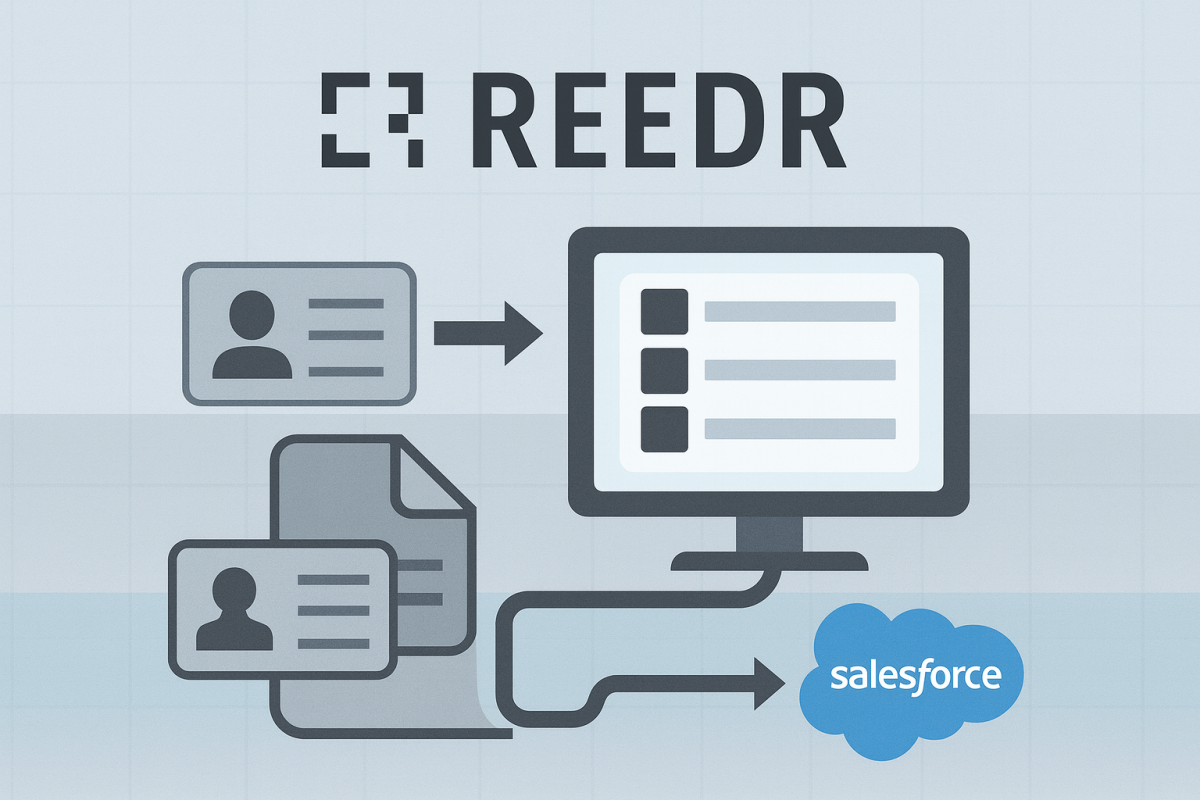 X
X
How to capture IDs & vehicle papers in Salesforce with REEDR
Goal: Upload documents (e.g., IDs, vehicle registration certificates) in Salesforce, automatically read them via AI OCR, and write the results into fields - without media breaks.
What REEDR basically does: AI-based OCR reads documents and transfers extracted information seamlessly into the Salesforce CRM; the interface consists of native Salesforce tabs (including Mappings, Models, Jobs, Results).
Step 1: Clarify model / use case
Define with our REEDR team what should be captured (e.g., IDs or vehicle papers). We integrate the appropriate model for you (also customer-specific) and activate it in your org.
- Identity Documents: Upload ID documents, automatically capture relevant personal data.
- Vehicle Registrations: Read vehicle papers and vehicle data; use data for appointment scheduling/fleet.
Note: Our REEDR support sets up both standard models and customer-specific models for your org.
Step 2: Create mapping (where should the data go in Salesforce?)
In REEDR → Mappings → New, create a new AI-based mapping and configure it:
- Object Name: API name of the target object (e.g., Lead, Account, Vehicle__c or any standard/custom object you want).
- Model: select the appropriate (preinstalled) AI model.
- Field Configurations → Configure: for each target field, choose whether the value comes from Recognition and from which model attribute it is mapped; if necessary, set multiple values + separator.
Step 3: Testing
Option A – Test in the mapping (read-only): Via Files → Upload, upload a sample document → Test → select document → Create. REEDR shows the recognized values and which fields would be populated; nothing is written.
Option B – Test directly on the record (end-to-end): Attach the document to the target record. If the mapping is active and the mapping conditions are met, a job is created automatically and the fields are populated/updated (asynchronously)
Step 4: Review results & populate fields
- In the test run: only review results and, if necessary, refine the mapping - nothing in Salesforce is changed.
- On the record: if the mapping is active and the prerequisites are met, the configured fields on the associated record in Salesforce are populated/updated.
Note (typical prerequisites):
- Target object set correctly and mapping assignments complete.
- A unique reference for matching is available (e.g., VIN or ID number).
- Object rules/required fields in the target object are fulfilled.
Optional (only if provided in your setup): If no matching record is found, a new record can be created in the target object.
Step 5: Automation & monitoring
The functions are fully automated and interlock with native Salesforce automations; in Results you can see the actions performed/errors.
Typical scenarios for IDs & vehicles:
- KYC & Compliance: ID check during onboarding → master data (name, date of birth, address) automatically lands in Lead/Account.
- Customer onboarding: Upload ID at contract signing → transfer data directly into Salesforce.
- Fleet management: Read VIN and first registration from the vehicle document into the “Vehicle__c” object → control maintenance intervals.
- Leasing & insurance: Scan the vehicle document at contract signing → automatically populate contract data.
- Contract processes: Combine vehicle data with ID data → unified documentation without manual copy/paste.
Result: less manual entry, higher data quality, smooth automation.
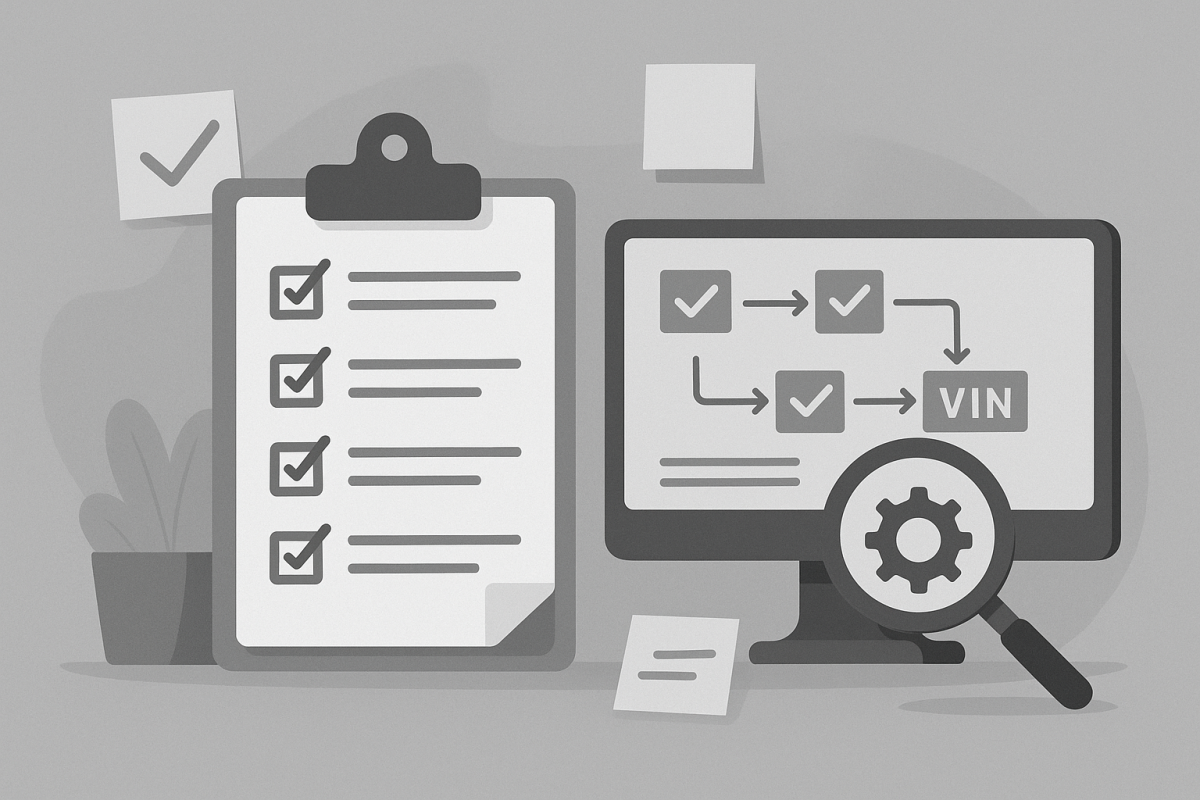 X
X
Best-practice checklist:
- Clean mapping: correctly map ID/vehicle fields; keep lookup keys (VIN, ID number) unique.
- Document quality: Straight, sharp, complete scans/photos; no shadows/reflections, sufficient resolution.
- Test before go-live: Test with realistic sample documents and refine mappings/field types if necessary.
- Post-validation instead of hard blocking: After-save Flow flags outliers (e.g., VIN ≠ 17) for review.
- Review status in the layout: Place Validation_Status__c/Validation_Message__c prominently; filter for “Needs Review.”
- Monitoring for exceptions: Notify only on errors/warnings; queue/report “For Review,” Results as an audit trail.
REEDR can do more
Even if you may have come for reading IDs & vehicle documents, REEDR also processes invoices, receipts, bank statements, delivery notes, HR documents, or legal documents. If you want to read something else specific, we can even create customer-specific models tailored to your case. This turns Salesforce into a universal platform for automatic document processing.
Conclusion: Manual entry and external tools quickly reach their limits. With REEDR, you read IDs and vehicle papers directly in Salesforce - fast, secure, and automated. And if your company wants to digitize additional document types, REEDR already offers the right models for that.